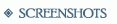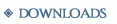This is a base class for all elements that are contained in windows and panels. See windowclass and windowinstance for more information on the
general properties of windows.
Each window control, with a few exceptions, can have a name, a data source and a position in the window.
The name is a simple string specified as an attribute in the element definition or passed to windowinstance.createControl. By default, it is also the
name of the child node under the window instance data source that is used as the data source database node for the control itself. See databasecontrol for
details on how controls are bound to the database.
The position of the control can be specified as absolute coordinates relative to the window or relative coordinates that are relative to the other controls in the window.
Absolute positioning uses an X and Y coordinate that can be relative to any side of the window and a width/height or a bottom-right corner offset to define the position.
Relatively positioned controls are anchored to the sides of other controls in the window, using varying anchor combinations and offset values.
Definition
|
<windowcontrol
>
|
|
|
<bounds
>
|
Defines the placement of the control in the window. Do not use if <anchored> is defined. |
|
<rect
>
...
</rect>
|
Defines the position relative to the window. |
|
</bounds>
|
|
|
<anchored
>
|
Defines the position as anchored to the window or other window controls. Do not use if <bounds> is defined. |
|
<to
>
...
</to>
|
Specify the control to use for all four anchors. If not defined, anchors are relative to the parent window. |
|
<position
>
...
</position>
|
The shorthand notation position (above, aboveleft, aboveright, below, belowleft, belowright, left, lefthigh, leftlow, right, righthigh, rightlow, insidetop, insidetopleft, insidetopright, insidebottom, insidebottomleft, insidebottomright, insideleft, insideright, over) |
|
<offset
>
...
</offset>
|
Two numbers separated by a comma, defining the horizontal and vertical offset based on the position attribute specified, in pixels |
|
<width
>
...
</width>
|
Attribute only. The width of the control, in pixels |
|
<height
>
...
</height>
|
Attribute only. The height of the control, in pixels |
|
<left
>
|
|
|
<parent
>
...
</parent>
|
Specify the control for this anchor |
|
<relation
>
...
</relation>
|
"absolute" (default), "relative" or "current" |
|
<anchor
>
...
</anchor>
|
The anchor edge to use from the parent control. ("left", "top", "right", "bottom") If not defined, the same anchor on the parent will be used. |
|
<offset
>
...
</offset>
|
An offset to the calculated anchor position, in pixels (horizontal for left/right anchors and vertical for top/bottom anchors) |
|
</left>
|
|
|
<top
>
...
</top>
|
Contents similar to the <left> tag |
|
<right
>
...
</right>
|
Contents similar to the <left> tag |
|
<bottom
>
...
</bottom>
|
Contents similar to the <left> tag |
|
<size
>
|
Defines the size of controls anchored on only one side |
|
<width
>
...
</width>
|
The width of the control, in pixels |
|
<height
>
...
</height>
|
The height of the control, in pixels |
|
</size>
|
|
|
<sizelimits
>
|
|
|
<maximum
>
|
Defines the maximum dimensions of the control |
|
<width
>
...
</width>
|
The maximum width, in pixels |
|
<height
>
...
</height>
|
The maximum height, in pixels |
|
</maximum>
|
|
|
<minimum
>
|
Defines the minimum dimensions of the control |
|
<width
>
...
</width>
|
The minimum width, in pixels |
|
<height
>
...
</height>
|
The minimum height, in pixels |
|
</minimum>
|
|
|
</sizelimits>
|
|
|
</anchored>
|
|
|
<frame
>
|
Defines the graphical frame used to render the control |
|
<name
>
...
</name>
|
The name of the <framedef> definition for the frame |
|
<offset
>
...
</offset>
|
A comma separated list of four numbers specifying the pixel margins applied to the frame when drawn |
|
</frame>
|
|
|
<backcolor
>
...
</backcolor>
|
The color to be used to fill the background of the window control before drawing the contents. If no backcolor specified, then no fill will be done (i.e. transparent). The color should be in the form #AARRGGBB. If alpha is zero or not defined, FF is assumed. |
|
<droptypes
>
|
A list of drag types causing the drop target hilight frame to be displayed |
|
<type
>
...
</type>
|
Multiple "type" tags define all types hilighted |
|
</droptypes>
|
|
|
<stateframe
>
|
This section defines optional frames that will be used under special circumstances |
|
<keyedit
>
|
The keyboard focus is on this control |
|
<name
>
...
</name>
|
The name of the bitmap frame resource |
|
<offset
>
...
</offset>
|
A comma separated list of four numbers specifying the pixel margins applied to the frame when drawn |
|
<nobaseframe
/>
|
If present, the normal base frame will not be drawn under the state frame |
|
<hidereadonly
/>
|
If present, the frame will not be drawn regardless of state when the control is set to read only. |
|
</keyedit>
|
|
|
<pressed
>
...
</pressed>
|
The mouse button was clicked down on this control, but has not been released yet. Contents similar to the <keyedit> tag. |
|
<hover
>
...
</hover>
|
The mouse pointer is situated over this control. Contents similar to the <keyedit> tag. |
|
<drophilight
>
...
</drophilight>
|
The mouse pointer is carrying a drag and drop value that can be dropped in this control. Contents similar to the <keyedit> tag. |
|
<drophover
>
...
</drophover>
|
The mouse pointer is carrying a drag and drop value that can be dropped in this control and is hovering over the control. Contents similar to the <keyedit> tag. |
|
</stateframe>
|
|
|
<tabtarget
>
|
Defines the names of the target fields used when navigating using the Tab key. |
|
<next
>
...
</next>
|
The next target field |
|
<prev
>
...
</prev>
|
The previous target field |
|
</tabtarget>
|
|
|
<cursor
>
|
|
|
<hover
>
...
</hover>
|
The cursor type that FG should display when hovering over control. Valid values are ("hand", "arrow"). The default cursor type is "arrow". |
|
</cursor>
|
|
|
<tooltip
>
|
|
|
<text
>
...
</text>
|
Tooltip text to display. |
|
<textres
>
...
</textres>
|
Tooltip string resource to be displayed. |
|
<anchor
>
...
</anchor>
|
The interface element the tooltip is drawn relative to. One of "control", "desktop" or"cursor" |
|
<align
>
...
</align>
|
The part of the tooltip placed at the location specified by the anchor and the position. One of the values "topleft", "top", "topright", "left", "center", "right", "bottomleft", "bottom" or "bottomright" |
|
<position
>
|
The offset from the defined anchor position |
|
<x
>
...
</x>
|
|
|
<y
>
...
</y>
|
|
|
</position>
|
|
|
</tooltip>
|
|
|
<invisible
/>
|
Indicates the control should not be visible when first created. |
|
<gmvisibleonly
/>
|
If not running in host mode, the control will not be visible when initially created. |
|
<disabled
/>
|
Indicates the control should be disabled by default |
|
<readonly
/>
|
Disable all user interface based editing |
|
<gmeditonly
/>
|
If not running in host mode, disable all user interface based editing |
|
</windowcontrol>
|
|
Interface
bringToFront
function bringToFront()
Moves the control to the front in the processing order. It will be drawn last (on top) and will be the first to receive interface events
at its position.
Warning
Reordering the controls will affect layout order. Anchored controls may behave erratically if their parent is processed after them.
destroy
function destroy()
Destroys the control, removing it from the window.
getName
function getName()
This function returns the name of the control.
Return values
(string)
Returns the name of the control as a string. Unnamed controls return the empty string "".
getPosition
function getPosition()
Get the position of the top left corner of the control, relative to the parent window.
Return values
(number)
The horizontal position of the control, in pixels.
(number)
The vertical position of the control, in pixels.
getScrollState
function getScrollState()
Gets the scrolling properties of the control. Scroll properties include the total size of the control's scrollable area, the visible area,
and the position in the scrollable area where the visible area is located. Support for horizontal scrolling is only present in some control
types.
Return values
(number)
The width of the entire scrollable area, in pixels.
(number)
The position of the left edge of the visible portion of the total area, relative to the left edge of the entire scrollable
area, in pixels.
(number)
The width of the visible area, in pixels.
(number)
The height of the entire scrollable area, in pixels.
(number)
The position of the top edge of the visible portion of the total area, relative to the top edge of the entire scrollable
area, in pixels.
(number)
The height of the visible area, in pixels.
getSize
function getSize()
Get the current size of the control. The size is calculated based on the anchoring of the control and the dimensions of the
containing window.
Return values
(number)
The width of the control, in pixels.
(number)
The height of the control, in pixels.
getTabTarget
function getTabTarget(direction)
Checks if the control is flagged as read only.
Parameters
direction (boolean)
A value of true specifies the "next" tab target value to be returned, and a value of false indicates the "previous" tab target value to be returned.
Return values
(string)
Returns the name of the control that is currently set as the tab target for the specified direction. If the result is an empty string, then no tab target defined.
isEnabled
function isEnabled()
This function indicates whether the control is enabled.
Disabled controls do not receive interface events and can't be manipulated by the user. Enabled controls receive interface events but might not be visible (see setVisible).
Return values
(boolean)
Returns true if the control is enabled, false if it is hidden.
isReadOnly
function isReadOnly()
Checks if the control is flagged as read only.
Return values
(boolean)
Returns true if the control has the read only flag set, false otherwise
isVisible
function isVisible()
This function indicates whether the control is visible in the window.
Invisible controls are not drawn, have zero size in calculations involving
them as parents in relative control placement and do not receive interface events. Visible controls are drawn and affect relative control placement
calculations but might not receive interface events if they are disabled (see isEnabled).
Return values
(boolean)
Returns true if the control is visible, false if it is hidden.
onClickDown
function onClickDown(button, x, y)
This function is called when a mouse button is pressed down on the control. If this function is not defined or returns false, the onClickRelease function is not called.
Parameters
button (number)
Returns a numerical value indicating the button pressed (1 = left, 2 = middle, 4 = button 4, 5 = button 5). Right button is used for radial menus.
x (number)
The X coordinate relative to the top left corner of the control
y (number)
The Y coordinate relative to the top left corner of the control
Return values
(boolean)
This function should return true if it handled the event and the processing of the event should be stopped. A value of false indicates that the default
framework functionality for the this particular control should not be executed, but the processing should continue for the element below this control, if any. A return value of
nil (or the absence of a return statement) indicates that the framework should continue handling the event normally.
onClickRelease
function onClickRelease(button, x, y)
This function is called when a mouse button is released, if the cursor was not moved after the button press. If the control did not process the button pressed event, this function is not called.
Parameters
button (number)
Returns a numerical value indicating the button pressed (1 = left, 2 = middle, 4 = button 4, 5 = button 5). Right button is used for radial menus.
x (number)
The X coordinate relative to the top left corner of the control
y (number)
The Y coordinate relative to the top left corner of the control
Return values
(boolean)
This function should return true if it handled the event and the processing of the event should be stopped. A value of false indicates that the default
framework functionality for the this particular control should not be executed, but the processing should continue for the element below this control, if any. A return value of
nil (or the absence of a return statement) indicates that the framework should continue handling the event normally.
onClose
function onClose()
If present, this function is called when the control is destroyed, before the onClose event of the parent window is called.
onDoubleClick
function onDoubleClick(x, y)
This function is called when the left mouse button is pressed down twice in succession on the control. Note that if this function is present and returns nil, the onClickDown
function is called as well.
Parameters
x (number)
The X coordinate relative to the top left corner of the control
y (number)
The Y coordinate relative to the top left corner of the control
Return values
(boolean)
This function should return true if it handled the event and the processing of the event should be stopped. A value of false indicates that the default
framework functionality for the this particular control should not be executed, but the processing should continue for the element below this control, if any. A return value of
nil (or the absence of a return statement) indicates that the framework should continue handling the event normally.
onDrag
function onDrag(button, x, y, dragdata)
This function is called when the mouse is moved after having been pressed down on the control. The event is called repeatedly as the user adjusts the mouse position. As of v2.8, the onDrag event will not be called for the initial drag event. See onDragStart to capture the initial drag event.
Parameters
button (number)
1 if the event was caused by the left mouse button, 2 if it was caused by the middle (wheel) button.
x (number)
The X coordinate relative to the top left corner of the control
y (number)
The Y coordinate relative to the top left corner of the control
dragdata (dragdata)
A dragdata object containing the state of values connected to the mouse cursor as part of a drag and drop operation.
Return values
(boolean)
This function should return true if it handled the event and the processing of the event should be stopped. A value of false indicates that the default
framework functionality for the this particular control should not be executed, but the processing should continue for the element below this control, if any. A return value of
nil (or the absence of a return statement) indicates that the framework should continue handling the event normally.
onDragEnd
function onDragEnd(dragdata)
This function is called when the mouse is released at the end of a drag operation that started on the control. The dragdata object is first passed to the onDrop handler in the
receiving control, which can set properties in the dragdata object that notify this control of the events.
Parameters
dragdata (dragdata)
A dragdata object containing the state of values connected to the mouse cursor as part of a drag and drop operation.
onDragStart
function onDragStart(button, x, y, dragdata)
This function is called when the mouse is moved after having been pressed down on the control. The event is called once.
If a customized drag and drop transfer is done, the dragdata parameter should be used to make the required changes.
Parameters
button (number)
1 if the event was caused by the left mouse button, 2 if it was caused by the middle (wheel) button.
x (number)
The X coordinate relative to the top left corner of the control
y (number)
The Y coordinate relative to the top left corner of the control
dragdata (dragdata)
A dragdata object containing the state of values connected to the mouse cursor as part of a drag and drop operation.
Return values
(boolean)
This function should return true if it handled the event and the processing of the event should be stopped. A value of false indicates that the default
framework functionality for the this particular control should not be executed, but the processing should continue for the element below this control, if any. A return value of
nil (or the absence of a return statement) indicates that the framework should continue handling the event normally.
onDrop
function onDrop(x, y, dragdata)
This function is called when a drag and drop operation finishes on the control. The dragdata parameter should be used to access the dragged information.
To transfer information back to the control where the drag originated, the same dragdata object is passed to the onDragEnd function in that control.
Parameters
x (number)
The X coordinate relative to the top left corner of the control
y (number)
The Y coordinate relative to the top left corner of the control
dragdata (dragdata)
A dragdata object containing the state of values connected to the mouse cursor as part of a drag and drop operation.
Return values
(boolean)
This function should return true if it handled the event and the processing of the event should be stopped. A value of false indicates that the default
framework functionality for the this particular control should not be executed, but the processing should continue for the element below this control, if any. A return value of
nil (or the absence of a return statement) indicates that the framework should continue handling the event normally.
onFirstLayout
function onFirstLayout()
If present, this function is called just after the first layout of the control's parent window is performed.
onHover
function onHover(state)
This function is called when the mouse enters or leaves the area of the control.
Parameters
state (boolean)
true if the mouse is entering the area, false if leaving
onHoverUpdate
function onHoverUpdate(x, y)
This function is called when the mouse cursor is moved while over the control.
Parameters
x (number)
The X coordinate of the mouse pointer in pixels relative to the top left corner of the control
y (number)
The Y coordinate of the mouse pointer in pixels relative to the top left corner of the control
onInit
function onInit()
If present, this function is called when the control is created, after the window and child controls are initialized by the framework, before the onInit event of the parent window is called.
onMenuSelection
function onMenuSelection(...)
This function is called when a user defined item is selected in the control's radial menu.
Parameters
...
A variable amount of number parameters, depending on the menu hierarchy depth of the selected item. A first level menu item
will contain one number, identifying the slot it occupies on the menu. A second level item will contain two numbers, with the first specifying
the submenu position, and the second the position of the item in the submenu. See registerMenuItem for more information.
onScroll
function onScroll()
Called whenever the scroll position of the control changes. This handler will not be called for imagecontrols.
onVisibilityChanged
function onVisibilityChanged()
If present, this function is called when the visibility of a control is changed after initialization. (currently by setVisible function)
onWheel
function onWheel(notches)
This function is called when the mouse wheel is spun over the control.
Parameters
notches (number)
This number specifies the number of notches the wheel was spun. Typically one notch corresponds to one adjustment step on the wheel.
Return values
(boolean)
This function should return true if it handled the event and the processing of the event should be stopped. A value of false indicates that the default
framework functionality for the this particular control should not be executed, but the processing should continue for the element below this control, if any. A return value of
nil (or the absence of a return statement) indicates that the framework should continue handling the event normally.
onZoom
function onZoom()
Called whenever the zoom factor of the control changes. This handler will only be called for imagecontrols.
registerMenuItem
function registerMenuItem(label, icon, ...)
This function registers a new user defined menu item for the control radial menu. If the user selects the item, the script is notified
of this through the onMenuSelection event.
The menu item is defined by specifying the bitmap and label to use, as well as the position of the item on the menu. The position is
given as a number value. To define entries in submenus, use multiple number values, with the first being the position value of the outermost
submenu, and the last being the position of the actual menu item in the innermost submenu.
Trying to redefine an existing menu item will fail.
Parameters
label (string)
A string to be used as the label of the menu item
icon (string)
The name of an icon resource to use as the bitmap for the menu item
...
A list of numbers specifying the menu item position as a number between 1 and 8, with one being the top slot, and the
progression of numbers proceeding in a clockwise direction.
resetAnchor
function resetAnchor(target)
Resets (clears) an anchor point for one of the edges (left, top, right or bottom) of the control.
Anchored controls should either be anchored at opposite sides (left and right, or top and bottom) or have one anchor and a width or height directly
specified.
To set the anchor, see setAnchor.
Parameters
target (string)
The name of the anchor being reset. This string should be one of "left", "top", "right" or "bottom".
resetMenuItems
function resetMenuItems()
This function unregisters all user defined menu items. It does not affect menu entries defined by the application engine.
sendToBack
function sendToBack()
Moves the control to the back in the processing order. It will be drawn first (behind others) and will be the last to receive interface events
at its position.
Warning
Reordering the controls will affect layout order. Anchored controls may behave erratically if their parent is processed after them.
setAnchor
function setAnchor(target, parent, parentanchor, [relation], [offset])
Sets an anchor point for one of the edges (left, top, right or bottom) of the control.
Anchored controls should either be anchored at opposite sides (left and right, or top and bottom) or have one anchor and a width or height directly
specified (see setAnchoredWidth and setAnchoredHeight). Controls can anchor to any edge on the target control, and specify an
offset in pixels that is applied to the point.
To clear the anchor, see resetAnchor.
Parameters
target (string)
The name of the anchor being set. This string should be one of "left", "top", "right" or "bottom".
parent (string)
The name of the control being anchored to. If this value is the empty string "", the control will be anchored to the window edges.
parentanchor (string)
Specifies the edge on the target control being anchored to. This string should be one of "left", "top", "right" or "bottom".
relation (string) [optional]
This string should be one of "absolute", "relative" or "current". The default value is "absolute". When using a relation other than absolute,
an anchor rectangle is internally tracked for the target control. Any "relative" controls anchoring to it will increase this rectangle to encompass that
control as well. Controls using "current" will anchor to the anchor rectangle, but will not adjust it. Relative positioning can be used to lay out arrays
of controls such as rows or columns.
offset (number) [optional]
This number is directly added to the calculated position after the positioning calculations have been completed. A positive value will shift the
control right or down, a negative value will shift it left or up.
setAnchoredHeight
function setAnchoredHeight(height)
Sets the height of the control relative to an anchored top or bottom edge. If the height is set, only one of the mentioned anchors should be used.
Parameters
height (string)
The height set for the control.
setAnchoredWidth
function setAnchoredWidth(width)
Sets the width of the control relative to an anchored left or right edge. If the width is set, only one of the mentioned anchors should be used.
Parameters
width (string)
The width set for the control.
setBackColor
function setBackColor(color)
Set the color to be used to fill the background of the control before drawing the contents. If no backcolor specified (i.e. nil), then no fill will be done (i.e. transparent).
Parameters
color (string)
The color specified as a HTML compatible string representing an RGB color with an alpha (transparency)
value. The format of the string is 'aarrggbb', and each component is presented as a hexadecimal value from 00 to FF. If alpha is zero or not defined, FF is assumed.
setEnabled
function setEnabled(state)
This function can be used to toggle the control enabled and disabled.
Parameters
state (boolean)
A value of true marks the control enabled, false marks it disabled.
setFrame
function setFrame(name, [leftmargin], [topmargin], [rightmargin], [bottommargin])
Set the bitmap frame drawn in the control area. The area used by the frame can be adjusted per edge by using the margin offset values. A negative value
shifts the bitmap frame edge towards the center of the control, and a positive value shifts it outward.
Parameters
name (string)
The name of the bitmap frame resource to be used for the frame.
leftmargin (number) [optional]
The margin offset for the left edge.
topmargin (number) [optional]
The margin offset for the top edge.
rightmargin (number) [optional]
The margin offset for the right edge.
bottommargin (number) [optional]
The margin offset for the bottom edge.
setHoverCursor
function setHoverCursor(name)
This function can be used to set a specific cursor to be used when the mouse hovers over the control. The available values for the
parameter are "arrow" and "hand".
Parameters
name (string)
A string naming the cursor to be used. See the description for value options.
setReadOnly
function setReadOnly(state)
Sets the read only flag of the control.
Parameters
state (boolean)
A value of true sets the read only flag and a value of false disables it
setScrollPosition
function setScrollPosition(x, y)
Sets the location of the visible area of the control, relative to its entire scrollable surface. If the placement is outside
valid boundaries, it will be adjusted to be the closest valid position. Calling this function will cause the onScroll
handler to be called.
Parameters
x (number)
The location of the desired position of the left edge of the visible area.
y (number)
The location of the desired position of the top edge of the visible area.
setStateFrame
function setStateFrame(state, name, [leftmargin], [topmargin], [rightmargin], [bottommargin], [nobaseframe], [hidereadonly])
Set the bitmap frame drawn in the control area for special states. The area used by the frame can be adjusted per edge by using the margin offset values. A negative value
shifts the bitmap frame edge towards the center of the control, and a positive value shifts it outward.
The state frame is drawn instead of the regular frame (set by setFrame) if the condition for the state is fulfilled and the frame for that state has been set.
When the user is performing a drag of a type that the control is registered to accept (see dragdata), the frame of type "drophilight" is used.
When the mouse is hovering over the control, the frame of type "hover" is used. This setting overrides the "drophilight" frame.
When the mouse is hovering over the control and the user is performing a drag of a type that the control is registered to accept, the frame of the type "drophover" is used.
This setting overrides both the "drophilight" and the "hover" frame.
When the field has the text editing focs, then the "keyedit" frame is used also.
Parameters
state (string)
A string identifying the state for which the frame is to be set. This value should be one of "hover", "drophilight", "drophover", or "keyedit".
name (string)
The name of the bitmap frame resource to be used for the frame.
leftmargin (number) [optional]
The margin offset for the left edge.
topmargin (number) [optional]
The margin offset for the top edge.
rightmargin (number) [optional]
The margin offset for the right edge.
bottommargin (number) [optional]
The margin offset for the bottom edge.
nobaseframe (boolean) [optional]
If true, the normal base frame will not be drawn under this state frame.
hidereadonly (boolean) [optional]
If true, the frame will not be drawn regardless of state when the control is set to read only.
setStaticBounds
function setStaticBounds(x, y, width, height)
Set the position and size of the control relative to the parent window. This function corresponds to the "bounds/rect" setting in the xml definition.
If the X parameter is positive, the left side of the control is placed relative to the left side of the window. If it is negative, the left side is placed
relative to the right side of the window.
The Y parameter works similarly, relative to the top or bottom edge, respectively.
A positive width value directly dictates the width of the control. A negative value will place the right edge of the control directly relative to the
right edge of the window.
The height parameter works similar to the width parameter, but is relative to either the Y coordinate of the control or the bottom of the window.
Parameters
x (number)
The X coordinate of the control
y (number)
The Y coordinate of the control
width (number)
The width of the control
height (number)
The height of the control
setTabTarget
function setTabTarget(direction, name)
Sets the next/previous tab target values of the control. If set to nil or an empty string, then the tab targeting will assume Z-order.
Parameters
direction (boolean)
A value of true specifies that the "next" tab target value is being set, and a value of false indicates the "previous" tab target value is being set.
name (string)
The name of the control to set as the tab target
setTooltipText
function setTooltipText(name)
This function sets the string that is displayed on the control tooltip.
Parameters
name (string)
A string to be displayed on the tooltip.
setVisible
function setVisible(state)
This function can be used to toggle the control visible and invisible.
Parameters
state (boolean)
A value of true marks the control visible, false marks it hidden.