-
December 21st, 2018, 04:14 #1
Fantasy Grounds Classic Connections Explained
PLEASE READ POST #1 and #2. You do not need to read every post in this thread. If this info doesnt help you get connected then post Full and Detailed answers to all 8 Questions including screenshots and we will assist.
This thread was written for Fantasy Grounds Classic. If you are running Fantasy Grounds Unity and you want to run the LAN connection option then this tread is still valid but substitute UDP for TCP.
This post is intended to layout what is happening when players connect to the GM and what is required to make that happen.
--
Background
Fantasy Grounds when running in GM mode will bind itself to TCP Port 1802 on your TCP IPv4 Network stack. This means that the application is listening for connections and requests and commands from other computers on a specific port. All applications that accept connections work in a similar way and each uses its own specific port numbers. When you connect to a website you are connecting to that server on TCP 80 or TCP 443 in most cases. There are thousands of different applications using different port numbers. There are 65,000+ TCP ports.
This happens hundreds or thousands of times per day on your computer or phone or other device that operates on a network or internet.
On your Home network you will usually receive a Private IP Address which is a valid IP address and can do all normal TCP/IP networking but cannot go onto the Internet without some assistance. If your Internal IP Address starts with any of these it is a Private IP Address:
192.168.something, 172.16.something thru to 172.31.something and 10.something
There are some other less well known network addresses that are not strictly Private but are also only intended for use by your ISP and that can muddy things up a little.
To allow devices with Private IP Addresses to use the Internet your Router (or Firewall) modifies your TCP/IP traffic/data and changes the reply (source) address to its Public IP Address and sends the data on. It also keeps track of these sessions so that when the other side (web server, video streaming service, email server etc) replies it knows who to send the reply traffic to. This is called Network Address Translation and it happens all the time in the background without you knowing about it.
Networks that are very unlikely to work
To save you time in working all the way thru to the end the following setups are highly unlikely to work:
- GM is tethered to a mobile phone or mobile hotspot
- GM network is connectd by Sattelite
Locations that are less likely to work but may -
- GM is in South or Central America
- GM is in a European Country that is well advanced in IPv6 deployment
General GM Requirements
For a player to connect to the GM the following things need to happen:
- The GM needs the campaign loaded
- The player computer needs to learn the location or address of the GM computer
- The player computer needs to be able to traverse the network or internet between them and the GM
- The player computer needs to be able to talk to the GMs computer on TCP 1802
This is all pretty straight forward except that there are a bunch of things that can get in the way of this operation and mostly at that last step.
Things to check
This next section is very much just about the GM.
- Load Fantasy Grounds and run the Connection Test
- If successful give yourself a big smile and begin preparing for the hordes
- If unsuccessful perform the following steps
- Confirm there is only one copy of Fantasy Grounds running on your computer. If there are 2 copies close both, launch once and retest
- Write down the Internal and External IP Addresses and the Alias (if enabled)
- On a Windows Computer go to Network and Sharing Centre and make sure the Network Profile is set to Private and then retest. You may have more than one network adapter - identify and change the correct one.
- Go into your Windows Firewall or other Software Firewall and create a new Rule - Accept ANY/ALL connections from ANY/ALL computer/address on specific ports TCP 1802 and then retest
The next bits are where it can get tricky.
If you have confirmed that your network connection is set to Private and that you have created a rule to accept Inbound TCP Connections on port 1802 from anywhere then we move on to more networking topics.
This may be a subject outside your normal realm of experience. Be patient and work thru this with an open mind.
The first thing you should do is perform a tracert 8.8.8.8 command in a cmd prompt.
This will trace the hops/routers between you and Google.
Your first hop will almost always be a Private IP Address from the 192.168.something, 172.16.something thru to 172.31.something and 10.something ranges
This is expected
If you have 2 or more hops that are in these ranges it gets more tricky and your likelihood of resolving may be diminished.
1 Private Hop
This is the most common setup.
Log onto your router - its the same IP address as reported by Hop 1 - via a web browser - something like: https://192.168.1.1
Different routers will have different methods of doing this.
Typically the option will be called Port Forwarding or Virtual Servers but could be something else.
Create a new Port Forward Rule (or Virtual Server) for
TCP 1802 going to 1802 and select your computer name or IP Address (that is the Internal Address reported by Fantasy Grounds) of your computer
If it asks for a range use 1802 - 1802
If you need to setup a custom service - define it as Fantasy Grounds or FG and set the incoming ports as TCP 1802 and the destination as 1802. You then assign this service to your GM computer name/ip.
Retest the Connection after doing these steps.
If successful you can stop there or you may choose to address the possible challenge that your GM computer IP can change over time.
You can either manually set your GM computers IP address as a specific static address - you would then exclude that IP address from the DHCP range on the router -or-
Use the DHCP server to set a DHCP Static Reservation for your computer - this is my preferred method.
If you dont do one of these steps you may later have to update the Port Forward rule to your new IP if it changes
2 Private Hops
This may be a router supplied by you and a modem supplied by your ISP or a Router and a Router/AccessPoint.
It could also be a second device that is not within your access or control.
Firstly set up the first hop router exactly the same way as in the 1 Private Hop scenario above.
Whilst logged into that router take not if its WAN or Internet Address and write it down.
You will then need to try and logon to the IP Address reported as the second hop via your web browser - something like: https://192.168.0.1 or https://10.0.0.1
You will then port forward that router exactly the same as in the 1 Private Hop scenario but instead of forwarding to your GM computers IP you will Forward to the other Routers WAN/Internet address that you just wrote down above.
If you do not have access to this second hop/router you should call your ISP
There are other options here to do with redesigning your network such as putting the external device into bridge mode or not using the internal device as a router/natdevice but I recommend that you learn about those options if you are interested in learning more about how the network works.
3 or more Private Hops
You are very unlikely to be able to setup Port Forwarding without assistance from your ISP - or at all.
You can call your ISP and explain "I play a peer to peer networking game that requires me to Port Forward TCP 1802 to my computer. Can you help me set this up?" They will or wont be able to assist.
If you cannot resolve the Port Forwarding I strongly suggest you look at the Port Forwarding alternatives starting with Hamachi and Zero Tier.
https://www.fantasygrounds.com/forum...d-Alternatives
Virtual Adapters
There have been some recent instances where virtual machine virtual interfaces (VMware, HyperV etc) have potentially interfered with the application binding on the physical network interface. If you are running virtual machines consider changing the binding order of your network cards so that the physical interface binds first. Alternatively test by disabling the virtual NICs when using Fantasy Grounds.
Still need help?
Please dont post that you have "tried everything".
Please provide the following info when posting a request for Port Forwarding help.
1. Your LAN IP Address
2. The first two sets (octects) of your WAN IP as displayed by Fantasy Grounds and as displayed by your Router
3. Whether you are using Wired or Wireless (and not both)
4. Confirmation that you have set your Adapter in Network and Sharing Centre to Private
5. Confirmation of what AV you are running and whether you have set any exceptions
6. Post the results of the tracert 8.8.8.8 command (if you have security concerns you can remove this bit once its been responded to)
7. Confirmation as to what you have setup in your Router if changes have been made
8. Confirmation you do or do not have any Virtualisation NICs
With reference to the above - please, please supply ALL the answers, in detail, with screenshots in your post. Posting some of them, or incorrect information means that you waste more time on troubleshooting - and more importantly wastes more time for the people who give up their time to help.
CONTINUED IN FOLLOWING POSTLast edited by damned; April 19th, 2020 at 01:23.
-
December 21st, 2018, 07:35 #2

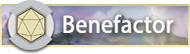
Archangel










- Join Date
- Apr 2008
- Location
- Virginia Beach
- Posts
- 3,096
Hijacked: Comcast and Xfinity users - your ISP is "protecting" you and blocking incoming connections on your Port Forwards.
https://www.xfinity.com/support/arti...anced-security
You will need to go in and unblock the FG server AND your players every 30days.
This is an edge case that might apply to some users.
The Problem
The symptom in this case was that Fantasy Grounds would not open port 1802, but nothing else seemed to be listening on that port to occupy it. The way to tell if this is the specific problem (rather than a port forwarding or firewall problem) is with good ol' netstat or tcpview: Run Fantasy Grounds, load a campaign, then in a command prompt, run netstat -an | findstr "1802". If the result is not empty, this is not specifically your problem (although you could have a related problem, which is that some other server is taking the port, which I won't help diagnose here, check the sticky thread for that).
...and the Solution
If the command result is empty, then what may be happening is that the Internet Connection Sharing Service is reserving that port (and others). Use window button + r to bring up the run prompt, type "services.msc" into that. In the list, scroll down to find the Internet Connection Sharing (ICS) entry. Right-click it, choose "properties", then in the resulting window under the "startup type" dropdown, choose "disabled". Apply that setting, then in the same window, click the "Stop" button just under the startup type dropdown. Once you've done this, fantasy grounds should be able to bind to port 1802.
Unfortunately, anything that was depending on Internet Connection Sharing will now not work. So bewaaaare. You might have better luck running fantasy grounds with the -p option instead to select a different port.
Localhost or LAN/Private IP or Alias or PublicIP
If you are connecting to a GM on another network use their Alias or Public IP
If you are connecting to a GM on the same network as you, use their LAN or Private IP
If you are the GM and you are connecting to your own game from a second instance on the same computer use localhostLast edited by damned; December 7th, 2020 at 21:57.
-
December 21st, 2018, 08:09 #3
The Port Forward Alternatives does list PureVPN. PureVPN is as Bidmaron says a good product and one that is known to work wit Fantasy Grounds with the right options selected.
I did not go into bridge mode because it requires you to actually understand what is going on before you make changes like that. Many networks with 2 hops have some devices on each network and simply changing to bridge mode would disconnect a bunch of devices.
-
January 20th, 2019, 08:42 #4Acolyte


- Join Date
- Jan 2019
- Posts
- 2
Hi there Damned, I was referred to this post and have gone through it a few times to no avail.
I'm hitting a brick wall and I'm not sure what else to do.
Lan IP: 192.168.1.137
WAN IP: 162.154.193.90
Wired Connection
Network Adaptor is set on private
No antivirus
Tracing route to google-public-dns-a.google.com [8.8.8.8]
over a maximum of 30 hops:
1 <1 ms <1 ms <1 ms FBI-Surveilance [192.168.1.1]
2 3 ms 6 ms 4 ms 192.168.0.1
3 15 ms 20 ms 14 ms 142.254.145.189
4 27 ms 31 ms 30 ms 24.29.4.241
5 22 ms 20 ms 21 ms be38.dytnoh5501r.midwest.rr.com [65.29.38.100]
6 32 ms 23 ms 22 ms be28.clevohek01r.midwest.rr.com [65.29.1.46]
7 34 ms 31 ms 29 ms so-7-1-0.ar0.dca10.tbone.rr.com [66.109.6.66]
8 43 ms 32 ms 34 ms 66.109.3.24
9 34 ms 28 ms 31 ms 66.109.5.117
10 29 ms 36 ms 31 ms ix-ae-17-0.tcore2.aeq-ashburn.as6453.net [216.6.87.149]
11 29 ms 33 ms 31 ms if-ae-2-2.tcore1.aeq-ashburn.as6453.net [216.6.87.2]
12 81 ms 44 ms 31 ms 66.198.154.14
13 30 ms 108 ms 38 ms 108.170.240.97
14 28 ms 29 ms 33 ms 209.85.254.125
15 38 ms 32 ms 28 ms google-public-dns-a.google.com [8.8.8.8]
Trace complete.
Created port forwarding rule on my WRT3200ACM
"FG - Port 1802-1802 - TCP - 192.168.1.137 - Enabled"
-
January 20th, 2019, 12:11 #5
Our aim is to accept incoming traffic destined for TCP 1802 on the PC.
To do that we need to log on to router 192.168.1.1 (orange) and add a Port Forward or Virtual Server rule for TCP 1802 and point/NAT it to the PC on 192.168.1.137 TCP 1802.
Now because we have two routers and both are likely doing NAT we need to log on to router 192.168.0.1 (green) and add a Port Forward or Virtual Server rule for TCP 1802 and point/NAT it to the Router (orange) on 192.168.0.4 TCP 1802.
The IP addresses in this are examples only. Follow the steps in the instructions above to gather all the appropriate information so that you can enter the correct info for your setup.
Please note that if your PCs IP address changes from 192.168.1.137 you need to update the settings on router 192.168.1.1 (orange) to point to the PCs new IP
If the WAN IP address changes on router 192.168.1.1 (orange) from 192.168.1.137 you need to update the settings on router 192.168.0.1 (green) to point t the routers (orange) new IP
fg-doublenat.jpg
-
January 20th, 2019, 16:01 #6Acolyte


- Join Date
- Jan 2019
- Posts
- 2
Thanks for the reply! It turns out that who ever was sent out to setup my internet initially did not set the supplied router in bridged mode, which seemed to prevent FG from connecting. I'm able to connect now! TY!
Nemo
-
January 20th, 2019, 22:46 #7
If no devices other than your Router are connected to the ISP supplied Modem/Router then switching it to Bridged mode will simplify things a lot.
If you have some computers/printers/tablets etc connected to that Router you will either do the Double Nat or move them to your inside router first.
fg-portforwardbridge.jpg
-
January 24th, 2019, 19:03 #8Acolyte


- Join Date
- Sep 2018
- Posts
- 2
Oh GOD thank you so much!
Ive been giving fantasy grounds loads of sub money for months on end making my campaing thinking now that it was all a waste. But i managed to get to succed only after 30 mins.
Please, please PLEASE add this "feature" in the future release. Its really baffling to someone who has been used to steam and other programs just automatically setting this up.
Its quite ana amazing thing that we dont yet have in 2019 free and easy ways for small teams like you guys to just have connections WORK without any hassle needed by the paying costumer.
Thanks onceagain thousend times Mr. damned! Thanks a ton, i was so worried for a moment 4 months worth of work was gone/wasted... :S
PS. Are there any major security risks in enabling the port of 1802?Last edited by Anuojat; January 24th, 2019 at 19:10.
-
January 24th, 2019, 19:13 #9Private Messages: My inbox is forever filling up with PMs. Please don't send me PMs unless they are actually private/personal messages. General FG questions should be asked in the forums - don't be afraid, the FG community don't bite and you're giving everyone the chance to respond and learn!

-
January 25th, 2019, 12:16 #10Acolyte


- Join Date
- Sep 2018
- Posts
- 2
Good. And thx for speedy responce Sir Immortal Trenloe

Thread Information
Users Browsing this Thread
There are currently 1 users browsing this thread. (0 members and 1 guests)



 Reply With Quote
Reply With Quote



Bookmarks