Installing Fantasy Grounds on MacOS 10.14 Mojave and earlier
Installing on a Mac that supports 32-bit applications is simple. Download the installer linked below, CTRL+Click on it and choose Open Anyway and then drag the app to the Applications folder. If you updated to macOS 10.15 Catalina or later, please note that those versions of MacOS no longer support 32-bit applications. See the area below for more tips on running on this platform.
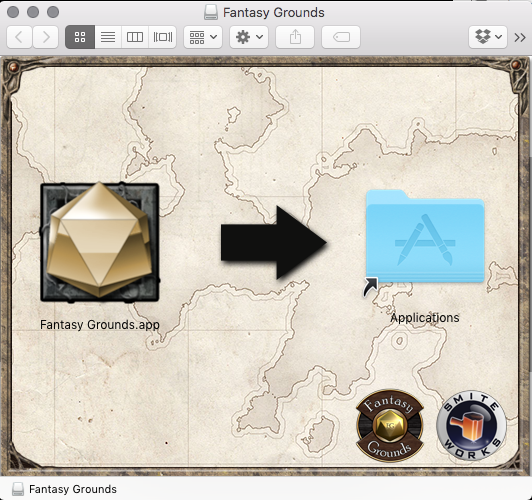
- Launch Fantasy Grounds
- Click Settings
- Enter your license key (from your purchase email, subscription or found under Store > Order History) or leave it blank for a Demo installation
- Enter your forum username and password and click on the small Update button next to your username to retrieve a list of all purchased add-ons from our store
- Run an Update. This will download and install everything
- Create a new campaign and then go to Library > Modules to activate any of your purchased or built-in modules
If you have any questions, please ask here or email [email protected] if you need to discuss anything related to your license key or user account.
- Choose not to upgrade your macOS to version 10.15 (Catalina) or above. By staying on macOS 10.14 Mojave or older you will ensure that your 32-bit apps are still playable on your Mac computer.
- If you do upgrade to macOS 10.15 Catalina, then also install macOS 10.14 Mojave on a separate APFS volume on your computer. This will allow you to flip over to macOS 10.14 on restart of your computer where you can continue to play all of your 32-bit Mac games. More information here.
- Use Bootcamp on Mac to launch your games in Windows on your Mac computer. More information about Bootcamp can be found here.









