Thread: local play without internet
-
January 13th, 2018, 20:32 #1Crusader


- Join Date
- Dec 2017
- Posts
- 11
local play without internet
Hi all,
recently purchased fantasy grounds and my group and I are playing pathfinder.
I currently have 1 laptop with the ultimate licence and 6 laptops running the demo licence.
my problem is the place we are playing at won't let us use the internet, but we can use the room. so far I have managed to run a test session using my phone as a wifi hotspot but I was wondering if there was another step by step way of connecting the laptops together without internet access.
I have bought a TP Link 16-Port 10/100Mbps Desktop Switch
TL-SF1016D
lan cable (not crossover cable, although I have this ordered should I need it)
I have read elsewhere that you need a brief internet connection first to verify the Ultimate Licence, then you are supposed to be able to switch the internet off and everything stays connected.
can anyone give me a step by step description of how I am supposed to connect this way. we spent over two hours on google and on the laptops trying to find a way for it to work.
I connected all the laptops together via the network switch but as soon as i disconnected the internet fantasygrounds went off, actually I "thnk" all went off except the GM, because she was saying each characters names as they disconnected
any help would be much appreciated, also is there somewhere I can find an ETA on the other books and bestiary's?
I'm looking for the advanced class guide.
last question, will FGU remove the need to track rage/ vindicators shield and other stats manually
thanks in advance to anyone offering their help
-
January 13th, 2018, 21:16 #2
The switch will get everyone physically connected, but it won't supply IP addresses for anyone. For that you will need either a router with DHCP Server built in (most do), or you will need one of the connected PCs to have a DHCP server installed. There are a couple of simple free ones out there on the Internet. Not too hard to set up and configure. Check the docs for whichever one you use. The one I used in the past isn't available anymore.
I believe the Internet connection for license check is still needed, but after that, you shouldn't need the internet connection. Also, for connecting in the game, you will need to use the internal 'IP' address assigned by the DHCP server, not the external one shown in the start-up screen of FG start campaign. Also can't use the alias name for connection.
You can set this up at home with two PCs to test and verify. Just be sure the IPs are coming from your 'server' and not your ISP/Internet connection.
Some more help:
https://www.fantasygrounds.com/forum...+play+internetLast edited by Xemit; January 13th, 2018 at 21:24.
-
January 13th, 2018, 21:23 #3Crusader


- Join Date
- Dec 2017
- Posts
- 11
Thank you so much for the help. Amazing information, I have a Netgear nighthawk router so I shall try that.
Again thank you for the fast well worded response
-
January 13th, 2018, 23:36 #4
Welcome SIMON OWEN
So there are a few things here:
The demo licenses need to access the internet to verify the ultimate license on connecting to it so all computers basically need the internet while connecting and everytime they connect.
How does the network work? As Xemit points out a switch doesnt supply IP addressing - this was probably being done initially by the hotspot but turning off the hotspot actually turned off teh connection the players were using.
So you need a physical connection between all the computers - player and GM - this can be wifi or LAN.
You need all computers to have access to the internet even though they will only need it for a small amount of traffic.
I would use a 4g router with multiple LAN interfaces.
This device would provide IP addressing and internet connectivity.
It also has a number of LAN ports.
If it doesnt have enough LAN ports (and most wont have 7) you will need to either have some on WiFi or additionally connect a switch to the Router.
Tell your players they are NOT to use internet during the game - no email, no surfing, no music, no steam (updates) and no youtube.
And definitely make sure that every player has updated their FG before the game session (at their own home) and ignores any update now buttons that might get illuminated at game time.
These steps are just to save you from download charges.
Otherwise the players will need a Standard license each and this wont do a license check.
-
January 13th, 2018, 23:44 #5Crusader


- Join Date
- Dec 2017
- Posts
- 11
I will use my phone as WiFi for the initial authentication check.
Then I will connect the laptops to the router and the switch to the router and the additional laptops to that.
After that I shouldn't need the internet?
-
January 13th, 2018, 23:48 #6
This might work...
You would have to connect everyone to the LAN first via Ethernet.
Make sure everyone has LAN addressing.
Make sure everyone can reach the GM machine.
Then connect everyone up to Mobile WiFi in addition to the LAN.
Then connect to GMs FG using the LAN address.
Then disconnect the WiFi.
Test it at home before you try it in the store and possibly find there is more to it...
-
January 14th, 2018, 00:40 #7Crusader


- Join Date
- Dec 2017
- Posts
- 11
Again,
Thank you so much for all your fast replies. They have been most helpful. I will be back as soon as I've managed to try them out and report back.
Thank you to such a wonderful community, and for such an amazing program
-
January 14th, 2018, 02:25 #8

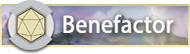
Archangel










- Join Date
- Apr 2008
- Location
- Virginia Beach
- Posts
- 3,096
You could do it with just switches if you assigned each computer a static ip, but routers are so cheap that the DHCP will be much easier.
-
July 5th, 2018, 12:53 #9Devotee







- Join Date
- Nov 2017
- Location
- Rochester, NY
- Posts
- 5
Playing FG on Windows 10 without internet using a local connection bridge.
I don't know how or why any of this works, but here is how I connect a DM laptop to a Players' laptop, using an ethernet cable and setting up a network bridge.
I connect both computers to local wi-fi initially.
I follow these instructions for setting up a network bridge: https://www.windowscentral.com/how-s...ion-windows-10
To summarize:
1. I connect both laptops with an Ethernet cable.
2. I press the windows key and 'x', which opens up a special super-user menu.
3. I use commandshell or "powershell" and type the command "ipconfig /all" and I keep this output open for the info.
4. I press the windows key and 'x' again, and this time open up the networking menu.
5. I click on the change adapters setting, and then while pressing and holding the control button, I click on the wifi network and the ethernet network so that both are selected. Release the control button and right click on one of the selections for a drop down menu and select 'bridge connections'. Right click on the network bridge you've created, and go into 'properties'. Click on "TCP/IPv4" and select "properties", click on "use the following address" and put in the TCP/IPv4 information from your commandshell/powershell.
6. Then on the players' laptop select the ethernet network (sometimes I also need to bridge the connections of the wifi and ethernet on the players' laptop)
7. Startup Fantasy Grounds on both computers, load campaign on DM laptop, then on Players' laptop, click 'join game' and input the local address that you setup for the network bridge connection (it might look something like "192.168.0.27")
8. The connection is REALLY fast, BUT both computers will no longer have access to wifi internet access after the bridge is established
9. After the game is over, use windows key and 'x' again, go into networking menu, click on adaptors and right click on bridge to disable, and then right click on wifi to remove bridge to get your wifi back up and running.
I hope this helps others!
-
July 5th, 2018, 18:05 #10
This works by allowing one other PC to share the 'host' PC's internet connection. Without the Internet connection, your license check would fail in step seven. The 'host' PC is the bridge to the Internet for the other PC. Yes, that means the 'host PC's Wi-Fi Internet connection is still functioning while the bridge is working. A bridge would be mostly useless if the host's original network connection stopped working once the bridge was enabled.
The direct cable connection between the PCs should be a cross-over Ethernet cable, but most NICs can handle an auto cross-over without the special cable these days (which is why it worked for you). Otherwise, you'd need at least a hub/switch between the two PCs to make the connection.
Thread Information
Users Browsing this Thread
There are currently 1 users browsing this thread. (0 members and 1 guests)


 Reply With Quote
Reply With Quote




Bookmarks